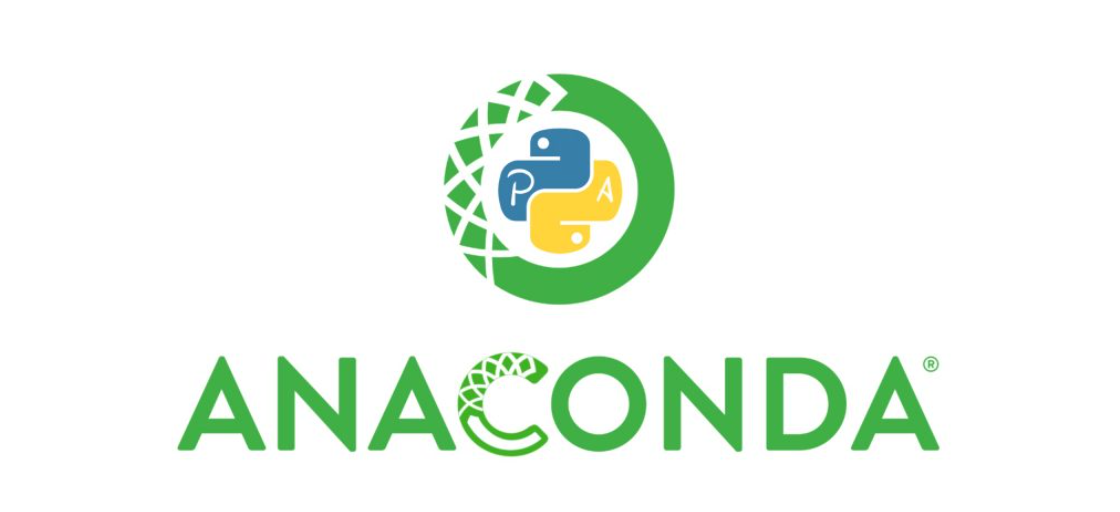Anaconda is an open-source distribution of the Python and R programming languages, specifically designed for data science, machine learning, and scientific computing. It simplifies package management and deployment, making it a popular choice among data scientists, researchers, and developers working in data-intensive fields.
Advantages of Anaconda
- Ease of Use: Anaconda simplifies the setup of data science environments, allowing users to quickly start working on projects without manually installing each package.
- Community Support: Anaconda has a large community of users and developers, providing resources, tutorials, and forums for support and collaboration.
- Integration with Popular Tools: Anaconda integrates seamlessly with tools like Jupyter Notebook and Spyder, enhancing the productivity and experience of data scientists.
To install Anaconda using the Anaconda installer, follow these steps for your operating system:
Windows Installation
- Download the Installer:
- Visit the Anaconda website and download the Windows installer.
- Run the Installer:
- Navigate to your Downloads folder and double-click the installer to launch it. Avoid launching it from the Favorites folder to prevent permission errors.
- Installation Process:
- Click Next and read the licensing terms. Click I Agree.
- Choose the installation type. It is recommended to install for Just Me to avoid needing administrator privileges.
- Select the destination folder. Avoid directories with spaces or Unicode characters.
- Decide whether to add Anaconda to your PATH environment variable. It is generally not recommended to avoid conflicts with other software. Instead, use Anaconda Navigator or Anaconda Prompt from the Start Menu.
- Click Install and then Next once the installation is complete.
- Optionally, explore Anaconda’s cloud notebook service or click Continue to finish.
- Finish Installation:
macOS and Linux Installation
- Download the Installer:
- Download the appropriate installer for macOS or Linux from the Anaconda website.
- Run the Installer:
- Open a terminal window and navigate to the directory containing the downloaded installer.
- Run the installer script:
bash <INSTALLER-FILE> - Replace
<INSTALLER-FILE>with the name of your downloaded installer file.
- Installation Process:
- Follow the prompts in the terminal. You will need to review the license agreement and approve it.
- Choose the installation location. The default location is usually recommended.
- When prompted, allow the installer to initialize Anaconda3 by running
conda init.
- Complete Installation:
Post-Installation
- Verify Installation: Open Anaconda Prompt (Windows) or a terminal (macOS/Linux) and run:
conda listThis will display a list of installed packages, confirming that Anaconda is installed correctly. - Create a New Environment: To create a new environment with a specific version of Python,
run:conda create --name myenv python=3.8
Replacemyenvwith your desired environment name and3.8with the Python version you need.
By following these steps, you can successfully install Anaconda on your system and start managing your Python environments with ease
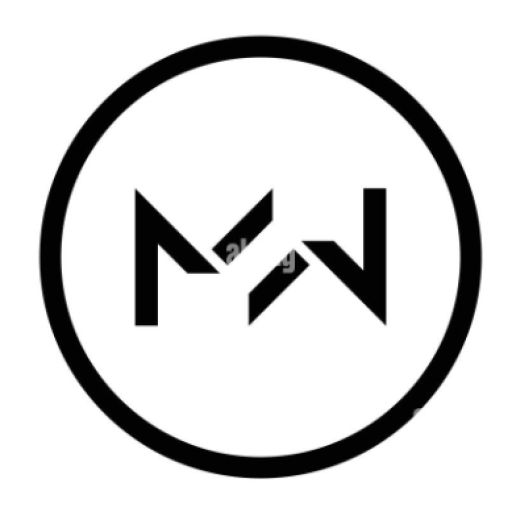 Michael Wandzik
Michael Wandzik